What is the Purpose for Privacy and Security Hardening?
Limit the information that is shared with device manufacturers and third party apps.
Configuring Recommended Security & Privacy Settings
➔ Begin by navigating to the Settings app on your device by pressing the crown button. Once in Settings select General >Website Data > then Clear Website Data
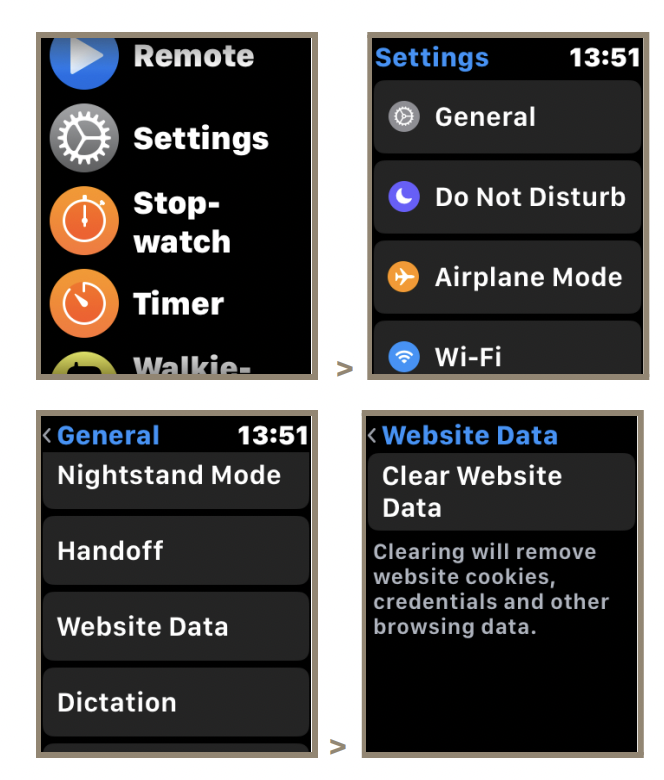
Then step all the way back out to Settings and scroll down until Passcode is viewable. We suggest setting a Passcode unless one is already being used for greater security. Having “Simple Passcode” enabled allows for a shorter PIN code, disabling allows for a greater length PIN code. This is absolutely the client’s preference.
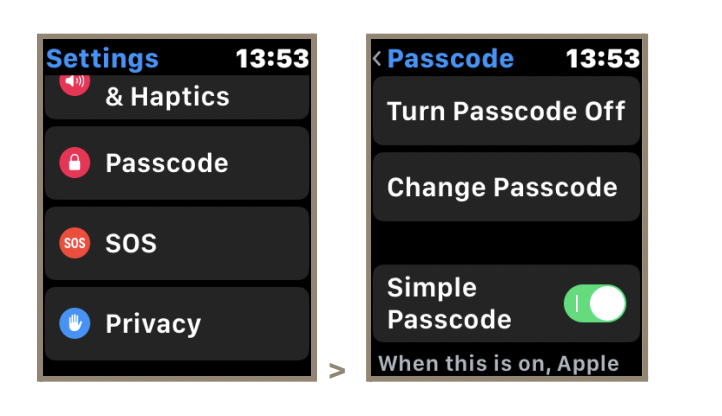
If a client is hardcore privacy, they can also enable the “Erase Data” feature to erase the device beyond ten failed passcode attempts. Wrist Detection checks if the wrist is below the sensors of the watch to automatically lock the device when taken off.
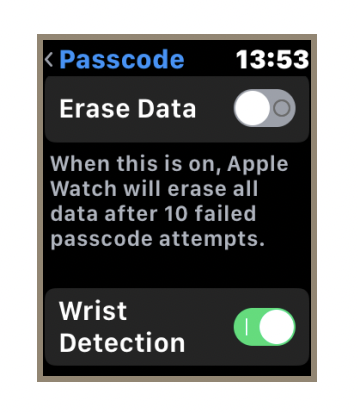
Stepping back out, scroll towards Privacy and select “Location Services”. Be sure to have “Enable Offline Finding” enabled, and review the apps within this menu to have their locations permission set to either While Using or Never.
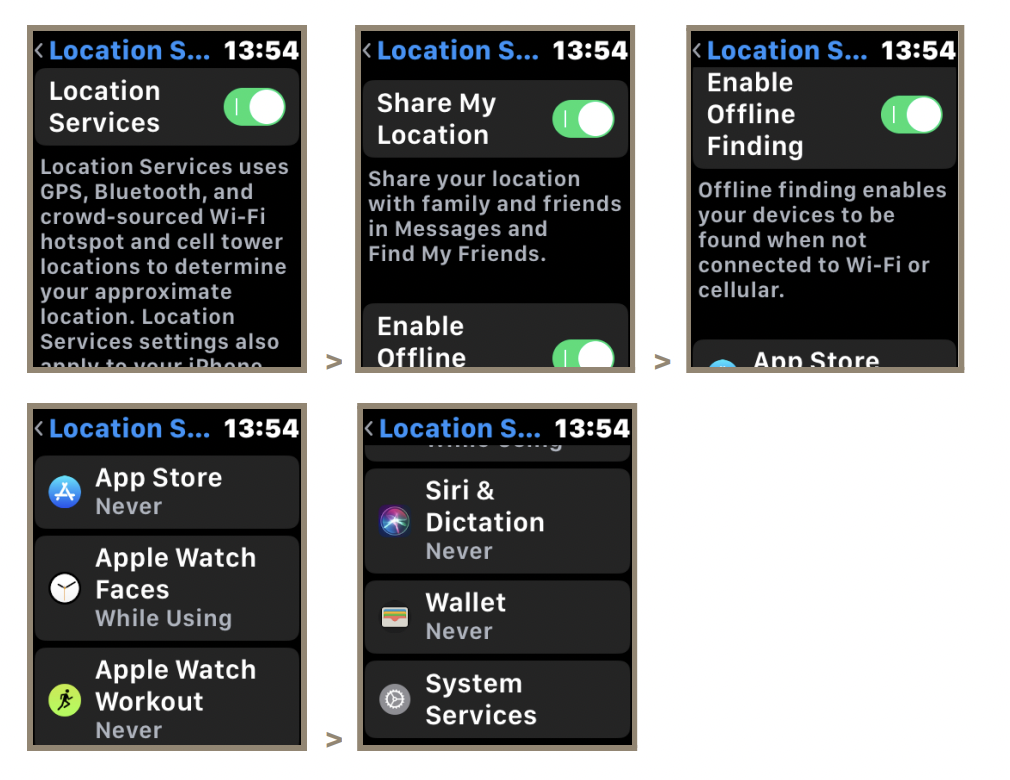
Once at the bottom, select “System Services”. In this menu, disable “Significant Locations” and if not already, disable “Apple Watch Analytics, Popular Near Me and Routing & Traffic.”
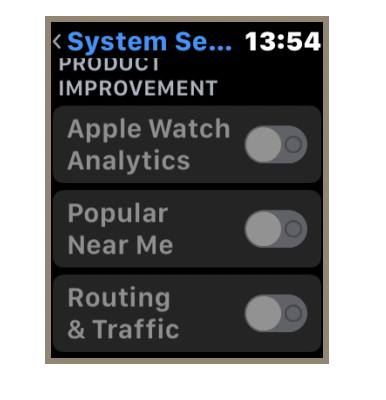
Stepping back out to Privacy, we’ll want to scroll down and select the field for Analytics & Improvements. Once in that menu, disable “Share iPhone & Watch Analytics, Improve Siri & Dictation, and Share iCloud Analytics.”
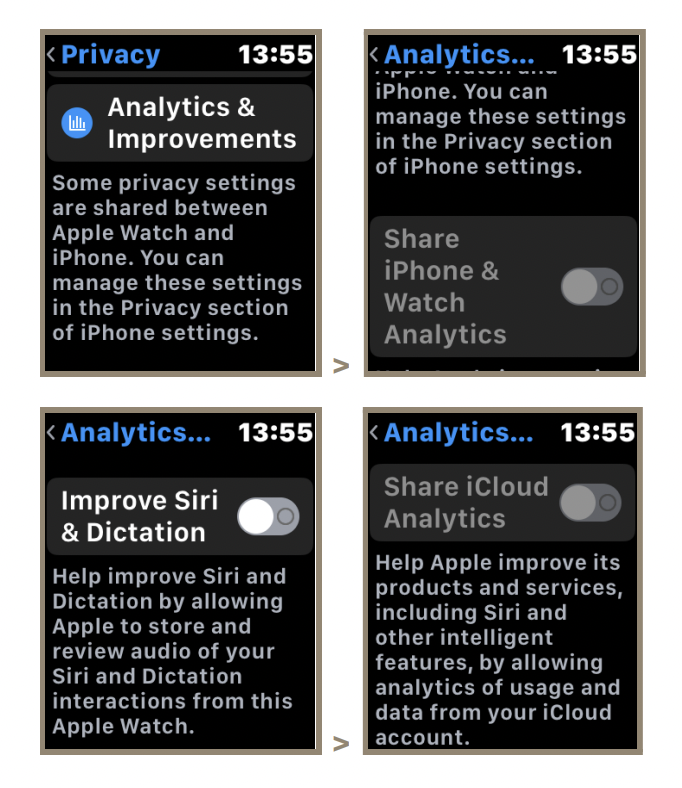
Another really secure feature is enabling “Notification Privacy”. This will only reveal notification details when you tap on an alert. To enable, open the Watch application on your iPhone. Scroll down and select Notifications and enable “Notification Privacy.”
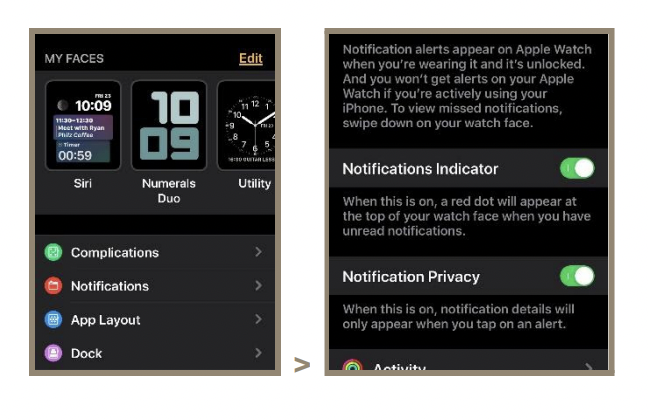
Questions?
If you have any questions on the guidance provided in this document or other questions related to the security and privacy for your Apple Watch, contact the BlackCloak Concierge team.