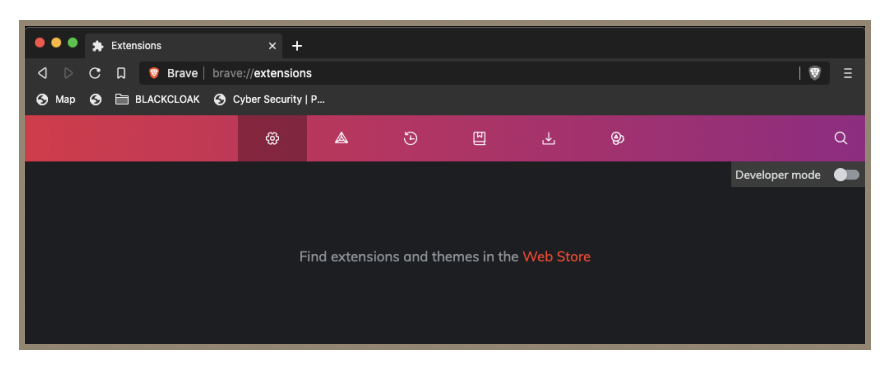Recommended Settings for Your Brave Browser
Please use the following guidance to install and configure the Brave Browser on both your iOS and macOS/Windows devices.
➔ Check that the browser is up-to-date
- If using iPhone or iPad, navigate to the App Store and check for updates
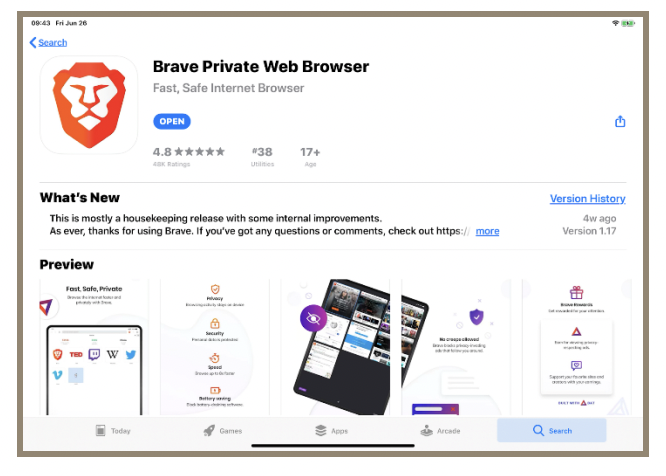
➔ On a laptop or desktop:
- Launch the browser, access the Settings menu in the upper right corner, navigate to About Brave and select to Check for Updates
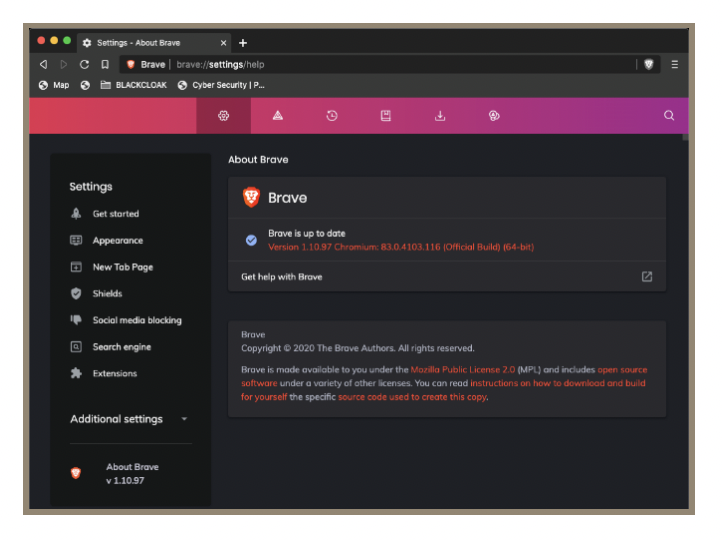
➔ To review the privacy and security settings:
- For iPad
- Upon installation, Select your default search engine, enable Brave Shields, and Skip Brave Rewards
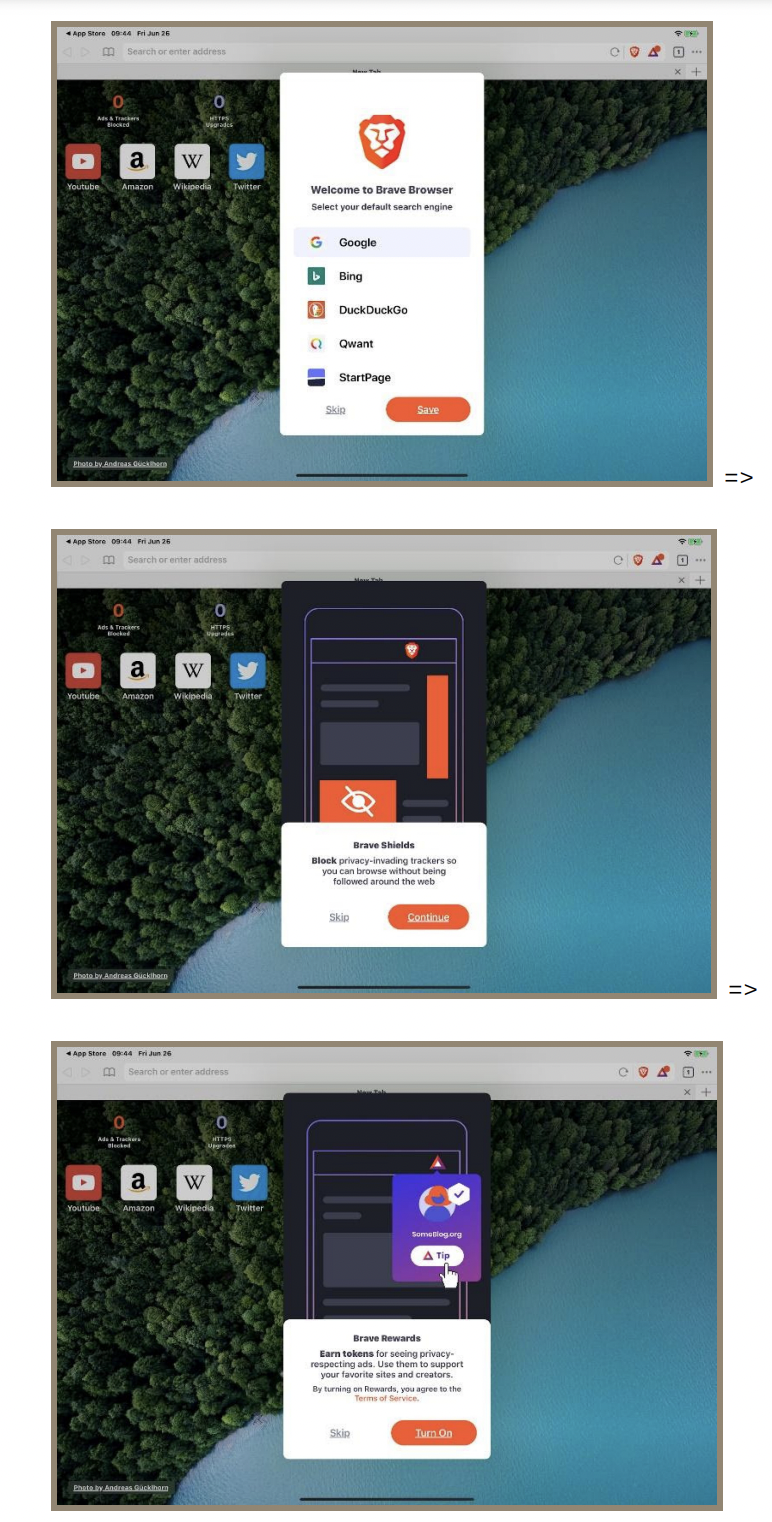
- Then select the Settings menu in the upper right corner.
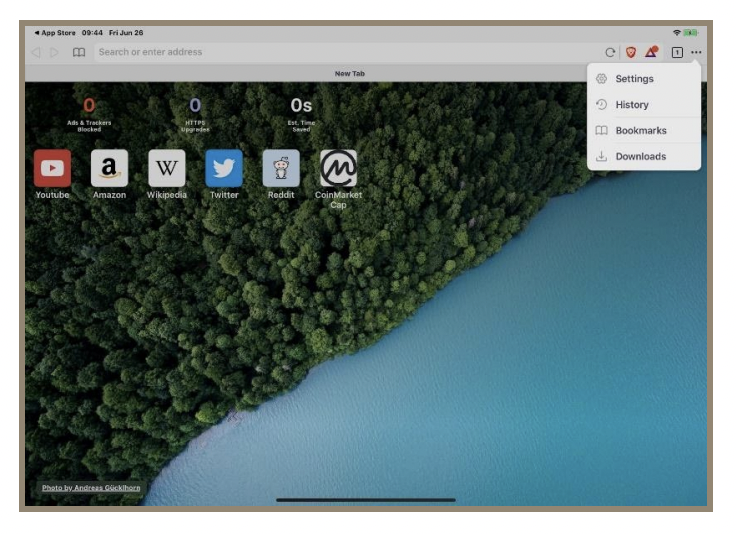
- Ensure that Save Logins is disabled as you will be using the password manager as part of your plan. Block Popups and Always request desktop sites should be enabled.
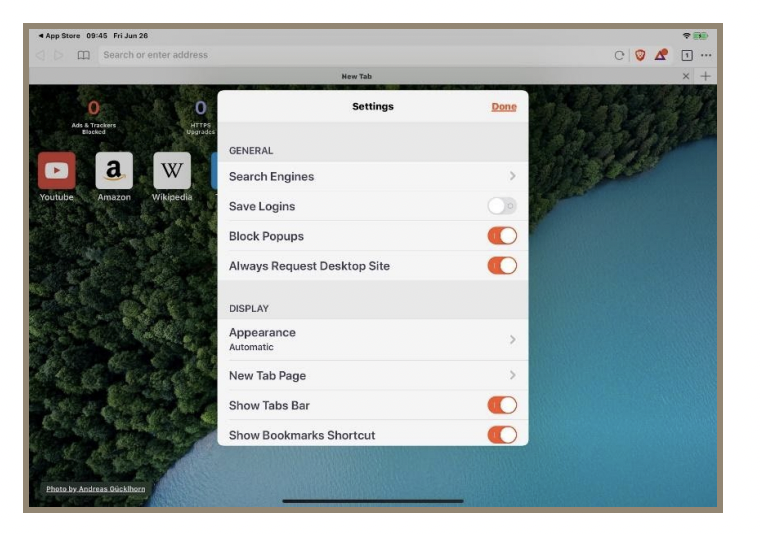
- You also have the option to enable Touch/Face ID for securing your browser sessions. Lastly, ensure that the following settings are enabled, Block Ads & Tracking, HTTPS Everywhere, Block Phishing and Malware, and Fingerprinting Protection.
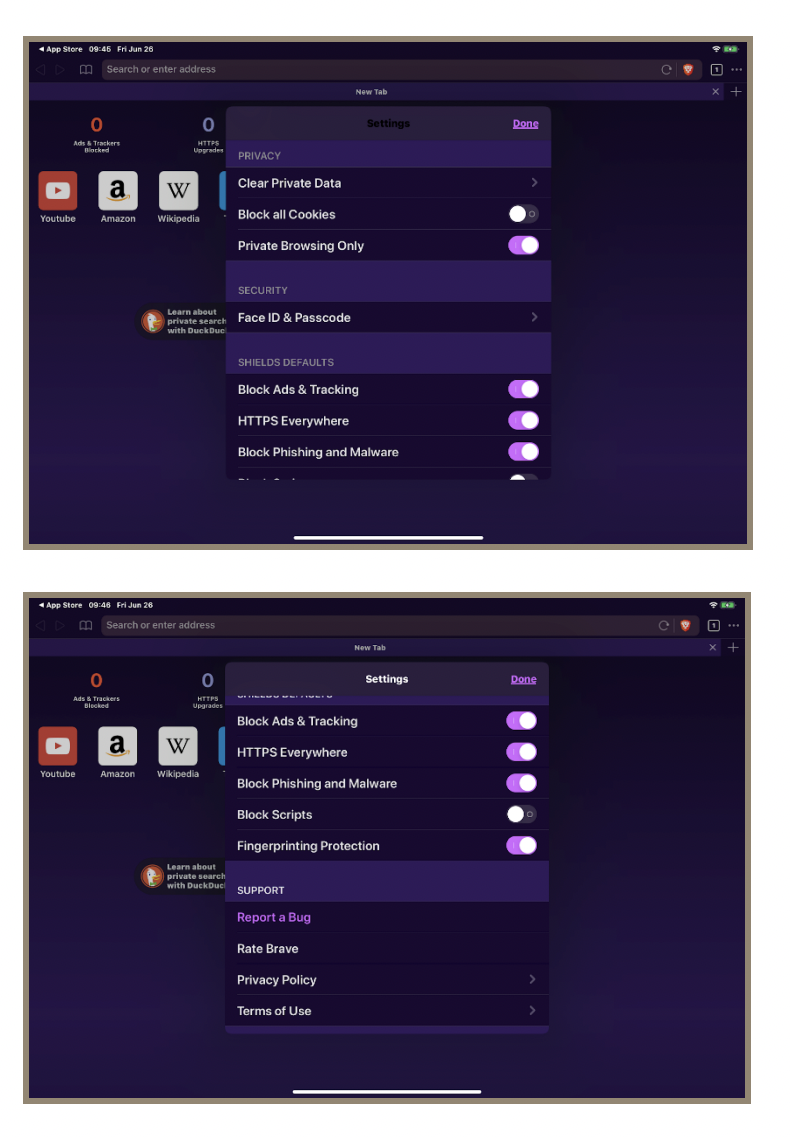
- Upon installation, Select your default search engine, enable Brave Shields, and Skip Brave Rewards
- For Mac/Windows
- Launch the Browser, navigate to Settings by selecting the hamburger menu in the upper right corner and review the following settings.
- Verify that Block cross-site trackers and Upgrade connections to HTTPS are both enabled.
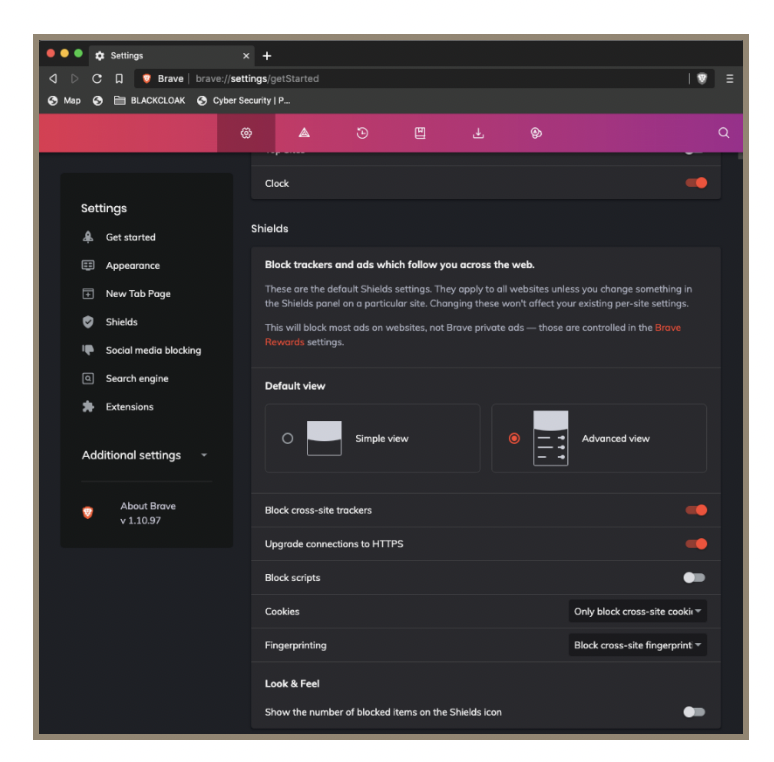
- Jump to Additional Settings and select Privacy and Security. Then click Site and Shield settings.
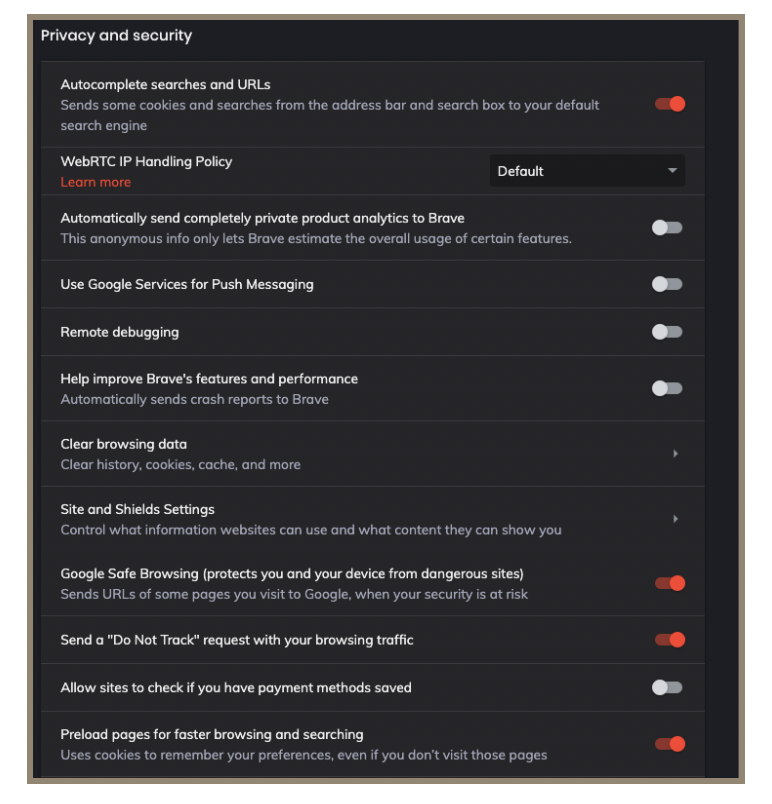
- Here we will review permissions for Location, Camera, and Microphone and deny any that do not reflect your preferences.
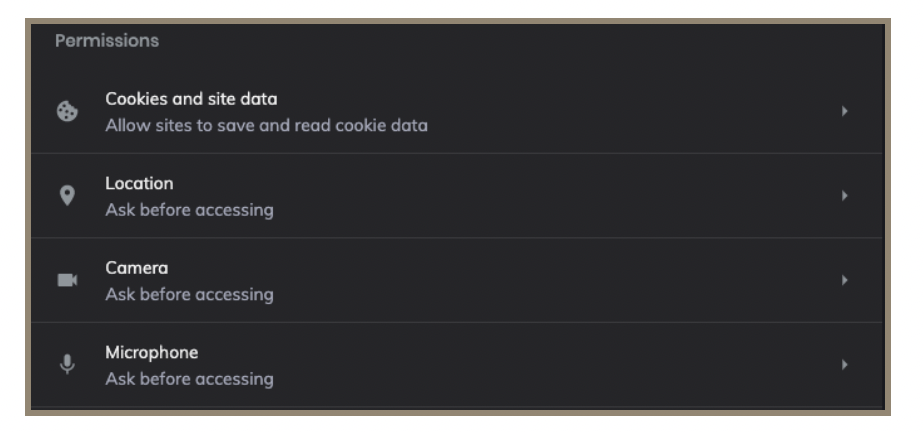
- Lastly, confirm that Autofill is disabled to not cause interference with the 1Password extension. If this is not installed we would recommend installing while you review the Extensions section up ahead.
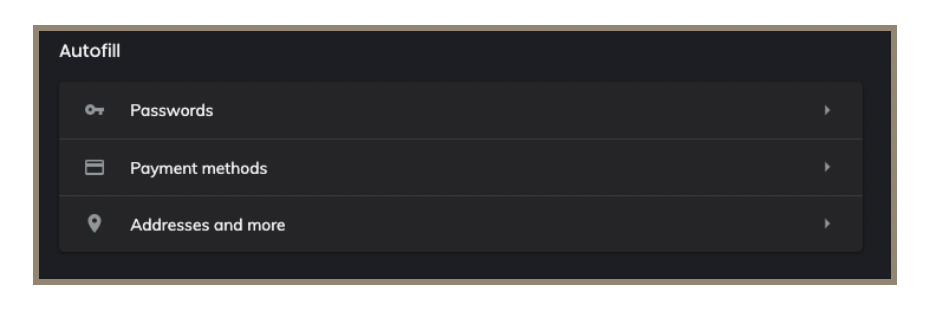
- In the main Settings menu, select Extensions and review any entries here. If some exist that you do not recognize please remove and if the 1Password extension is unavailable, please install for convenience in using your password manager.